Prerequisites:
Step 1: On the File menu, click Upload to Ardia. This menu item appears after successfully registering an Ardia account with Skyline.
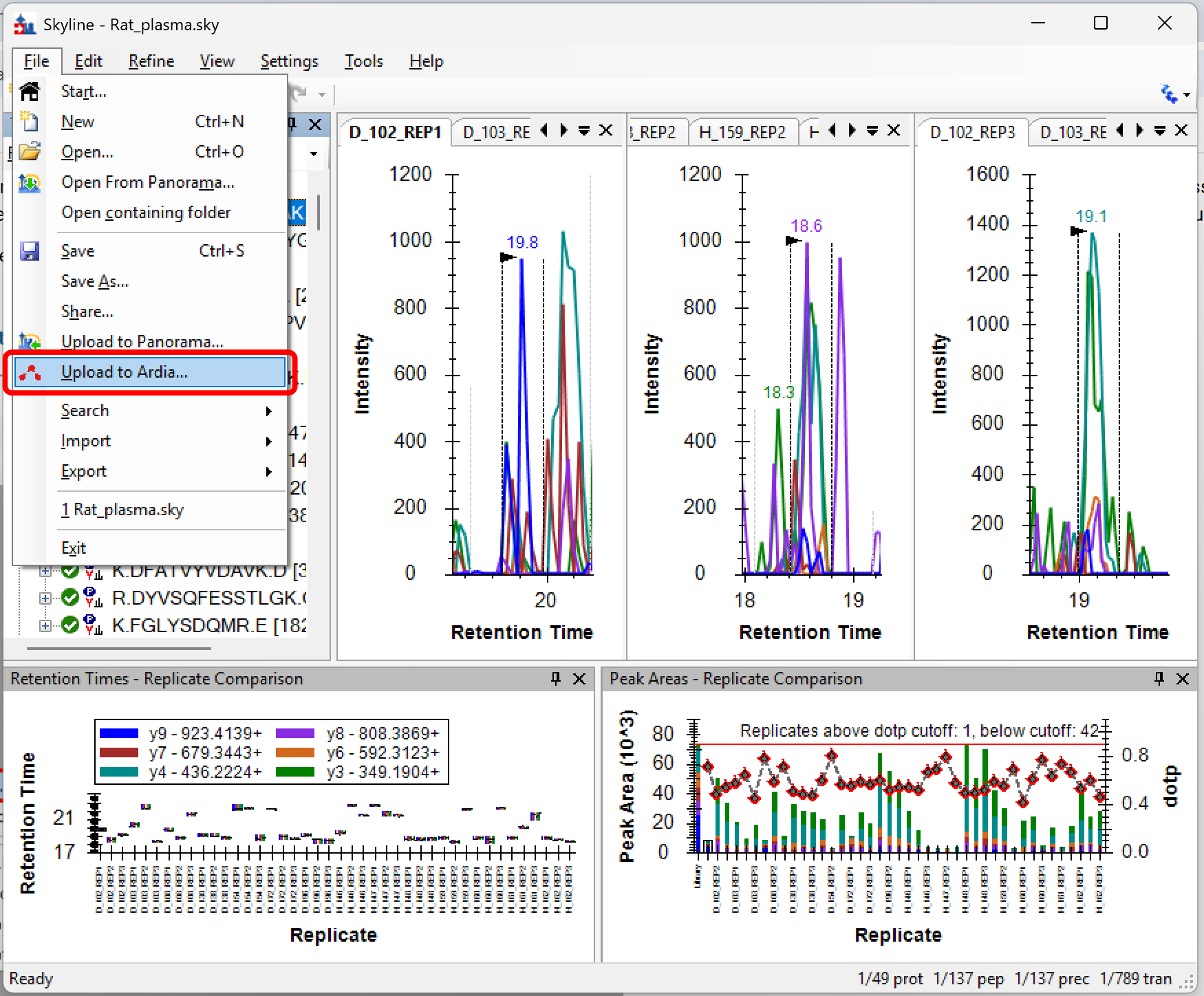
Step 2: Select a destination folder on the Ardia server for the Skyline document archive.
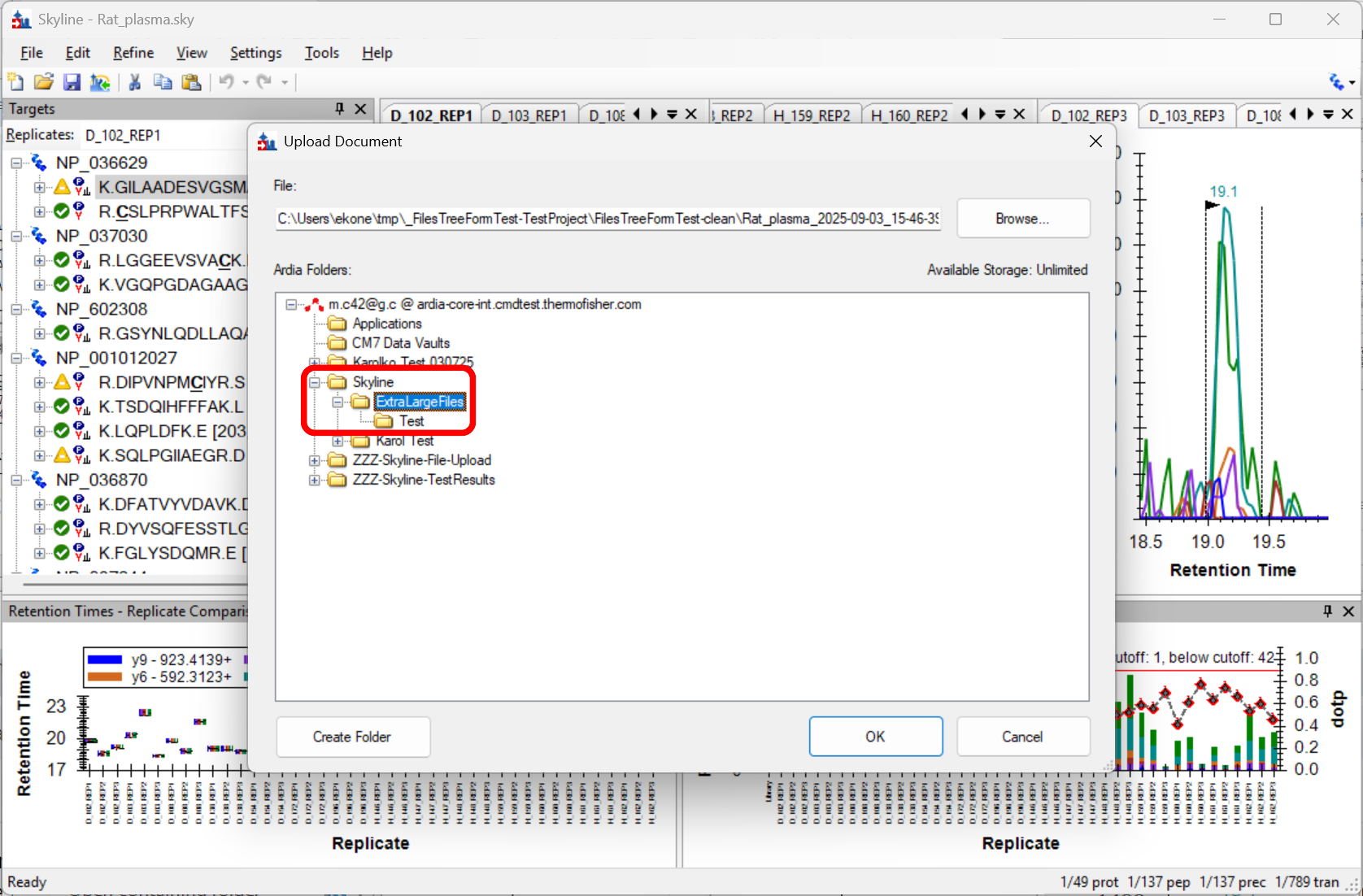
Step 3: Configure the contents of the Skyline document archive choosing the archive file format, whether to include results files, or whether to minimize libraries. Click Share once ready to start uploading to the Ardia Platform.
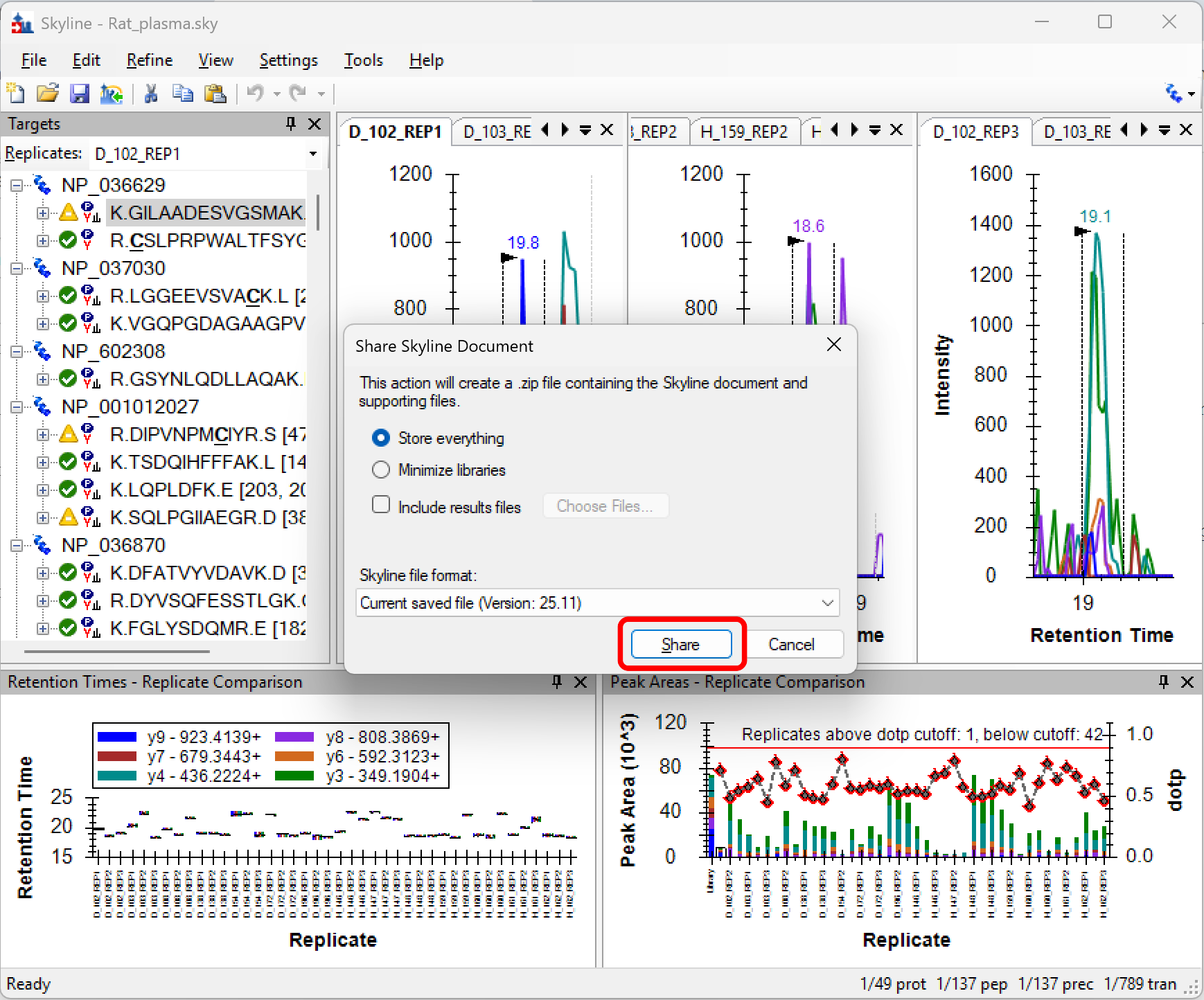
Step 4: A progress dialog box appears that shows the percentage completed and a Cancel button that can be used to stop the upload.
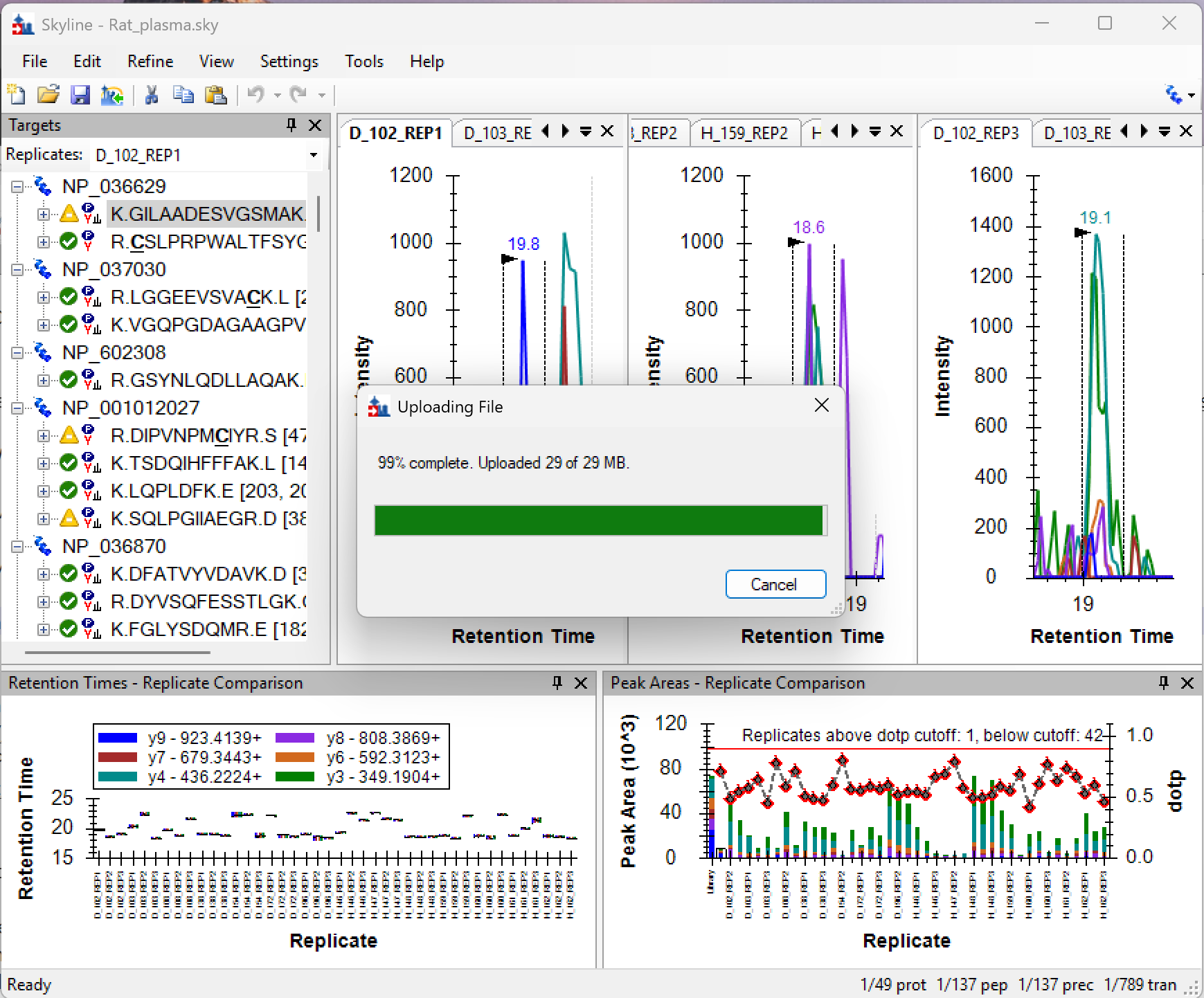
Step 5: After the upload completes, Skyline shows a confirmation. Press Ok to close the confirmation dialog box.

Step 6: The newly uploaded Skyline document can be found on your Ardia Platform instance in the folder where it was uploaded.
![[Screenshot of Ardia Data Explorer]](ardia-file-upload-step06-ardia-webpage.png)
Yes, Skyline can upload documents 100GB and larger. Step #2 shows the space available on your Ardia server. Check with your Ardia Platform administrator if there is not enough available space for your Skyline document archive.
Upload time depends on the size of the document, network speed, and computer hardware. Uploading large documents could take 2 hours or more.
If an error occurs while uploading, start on Step #1 and upload the archive again. The partially uploaded document will not be stored on the Ardia server.